The Windows command line is a strong tool that may be used for various activities. Moreover, the command line will assist you in almost everything, from fundamental operations like managing files and directories to more sophisticated ones like scripting and digitization. However, this blog will walk you through how to launch the terminal commands Windows and give you a Windows command prompt cheat sheet.
Sometimes, you fail to recall CMD commands on Microsoft Windows, so having them on your computer or a paper as a cheat sheet is clever. This Windows command line cheat sheet is not exhaustive but includes the most regularly used commands. Feel free to add your most frequently executed commands in the comment box below and share the list.
Continue exploring to have a clear idea of the CMD cheat sheet that will help you understand basic commands.
What is the Windows command line?
The Windows command line is a written interface that lets you run commands on your system. Moreover, the command line (CMD), sometimes recognized as the “command prompt” or simply “prompt,” is a text-based edge used to issue, generate, or execute commands and manage your computer. However, the command line may be employed for various resolutions, including running apps and retrieving system settings. While the command line might initially seem scary, it is relatively simple. Moreover, with a little effort, you can rapidly learn how to utilize the command line feature of Windows to operate your computer more effectively.
Additionally, the Microsoft Windows commands prompt is the command-line terminal for Microsoft Windows PCs, similar to the Terminal in Unix & Linux. It emulates several command-line structures or features from Microsoft’s defunct text-only computer operating systems, like MS-DOS (although it is not MS-DOS).
Windows Command Prompt Cheat Sheet

Sometimes, you forget to use the CMD commands on Microsoft Windows, so keeping them on your computer system or a scrap of paper as a cheat sheet is smart. This Windows CMD commands cheat sheet is not exhaustive but includes the most regularly used commands. Here is the list of the most common command prompt cheat sheet you must have at your fingertips.
- Directory Navigation
Below is the Windows Command Prompt Cheat Sheet list, which allows you to examine and move folders around.
| COMMAND | EXPLANATION |
| c:
|
Change the current drive to C:\ drive. |
| d:
|
Change the current drive to D:\ drive. |
| CD c:\path\to\my_folder
|
Change directory to C:\path\to\my_folder. |
| CD ..
|
Navigate to the leading directory of your current working directory. |
| CD .\new_folder
|
Navigate towards the folder new_folder located within the current working directory. |
| CD /D d:\videos\
|
Change your present drive to D:\ and open the videos folder. |
| DIR | Display the files and manuals in the current directory. |
| DIR /A c:\apps\ | Display files and directories in the path c:\apps\ |
| DIR /A:D | Show just folders (D: directories). |
| DIR /A:-D | Display just files (D: directories, -: not) |
| DIR /A: H | View hidden files and folders. |
| DIR /O | Show files and folders organized alphabetically. |
| DIR /O:S | Show files and folders organized by file size, smallest to largest. |
| DIR /O:-S | Show files and folders organized by file size, from most significant to most minor. |
| DIR /B | Show just the names of the folders and files in the current working directory. |
| SORT | Obtain input from an input file/pipeline, sort the data alphabetically (default: A to Z; reverse: Z to A), and then show the output. |
| SORT “C:\music\playlist.m3u” | Sort the contents of C:\Music\Playlist.m3u. Line by line. |
| MOVE | Transfer one or more files. |
| MOVE c:\f1\text.txt c:\f2
|
Transfer the file text.txt from c:\f1 to c:\f2. |
| MD new_folderMAKEDIR new_folder
|
Create a new folder termed new_folder in the present directory. |
| RD new_folderRMDIR new_folder | Delete the folder named new_folder in the present directory. |
| TREE | Show the root directory layout of a disk or folder. |
| TREE “C:\Program Files” | Show the file and directory layout of the “Program Files” folder on the drive C:\. |
| TREE C:\ /F | Show the names of the files in each binder in the directory structure of the C:\ drive. |
| ATTRIB | Show/set the characteristics of the files in the current directory. |
| ATTRIB +H +S +R | Hide a file/folder myItem |
| ATTRIB -H -S -R | Unhide a file/folder myItem |
- File Management
The following Windows Command Prompt Cheat Sheet serves to manage and manipulate files.
CMD, like Unix, offers pipelines; you can send the output of one command to the next by enclosing the pipe character “|” between them.
| COMMAND | EXPLANATION |
| assoc | Fix the file associations.
|
| Attrib
|
Change the file characteristics. |
| cd (or chdir) | Change the current working directory. |
| comp | Make a comparison of several files. |
| compact | Transfer files from one place to another. |
| del (or erase) | Delete files. |
| dir | List the files and subfolders. |
| expand | Expand compressed files. |
| fc | File comparison. |
| find | Filter a set of characters in files. |
| findstr | Look for patterns of text in files. |
| md (or mkdir)
|
Create a directory or subfolder. |
| Move
|
Transfer files from one directory to another. |
| Openfiles | Display the current list of open files and folders or detach them. |
| Print
|
Send a text file to the printer. |
| rd (or rmdir)
|
Delete a directory. |
| ren (or rename) | Rename a file or directories. |
| replace | Replace existing or create new files in a directory. |
| robocopy | Copy files from one area to another. |
| tree | Show the tree topology of a directory. |
| type | Show the contents of a text file. |
| xcopy | Copy the files and folders. |
- Disk Management
Below is the Windows Command Prompt Cheat Sheet table that is easy to handle and execute employing cmd.
| COMMAND | EXPLANATION |
| CHKDSK | Check and fix disk issues. (Local disks only) |
| CHKDSK /F A: | Fix problems on the A: drive. |
| CHKDSK /R A: | Recover data from A: drive |
| CHKDSK /X A: | Dismount disk A. Encrypt the classified folder. |
| CIPHER /E classified | Decode the file secret_recipe.txt. |
| CIPHER /Dsecret_recipe.txt | Disk Defragmentation |
| DEFRAG | Display/modify disk-checking during startup. |
| CHKNTFS | Display/change the size reduction of files in NTFS volumes. |
| COMPACT | Convert FAT disk volumes to NTFS. |
| CONVERT | Display and change disk partition properties. |
| DISKPART | Format the disk. |
| FORMAT | File system management |
| FSUTIL
|
Rename the disk. D:\ to X:\ |
| LABEL d:x
|
Assign drive P:\ to the local folder. c:\taxes |
| SUBST p: c:\taxes | Remove the route P:\ |
| SUBST p: /D | Retrieve a file data.dat from a corrupt or damaged disk D:\ |
| RECOVER d:\data.dat | Display the current disk volume identifier and serial number. |
| VOL | Control the power settings and establish Hibernate/Standby modes. |
| POWERCFG | Scan and update the protected system files. |
| SFC /SCANNOW | Check and fix disk issues. (Local disks only) |
- System Information and Networking
The following Windows Command Prompt Cheat Sheet list helps troubleshoot computers and networks.
| COMMAND | EXPLANATION |
| arp | Display and change ARP cache entries. |
| bitsadmin | Create, download, or transmit jobs and track their progress. |
| dnscmd | Manage the DNS servers. |
| ftp | Connect and utilize FTP. |
| getmac | Retrieve the MAC address. |
| ipconfig | IP setup. |
| ipxroute | Display and change information about the IPX protocol’s routing tables. |
| irftp | Sends files over the infrared connection and stores a WINS or DHCP database. |
| jetpack | The Network Shell utility. |
| netsh | Display network stats. |
| netstat | Connect or detach a machine from a shared resource. |
| net use | View the name and IP address of an endpoint machine. |
| ping | Delivering ICMP packets to a destination helps to determine the path to it. |
| tracert | Display and change ARP cache entries. |
Conclusion
While this is an unpopular stance, the command line is far more effective than a GUI. Better still, it is not limited to seasoned or expert users. It’s quite the opposite. The Windows prompt is equally suited for newbies because it is time-saving and straightforward.
We hope our Windows Command Prompt Cheat Sheet will assist you in completing your work quickly and efficiently today, particularly if you have previously mistaken Windows command-line commands with different console programming languages and CMS. Comment below for more commands you know. We will surely add them in our next blog.
FAQs (Frequently Asked Questions)
Q#1 How Do I Use Windows Command Prompt?
You may also launch the run box by pressing ‘Win + R’ simultaneously, then typing ‘cmd’ and pressing ‘Enter’. Another alternative is to hit ‘Win + R’ or right-click your Start button, then pick ‘Command Prompt’ from the drop-down list that opens.
Q#2 What Is The Shortcut Key For Command Prompt?
One of the simplest methods to enter Command Prompt in Windows 11 & 10 is through the Run window. Hold down the ‘Win + R’ keys on your device’s keyboard, then enter ‘cmd’ and hit Enter or OK.
Q#3 How Do I Run Command Prompt As Administrator?
To run the command prompt as admin, open a run-box, input ‘cmd,’ and then press ‘Control+Shift+Enter to open the CMD or command prompt as an administrator.
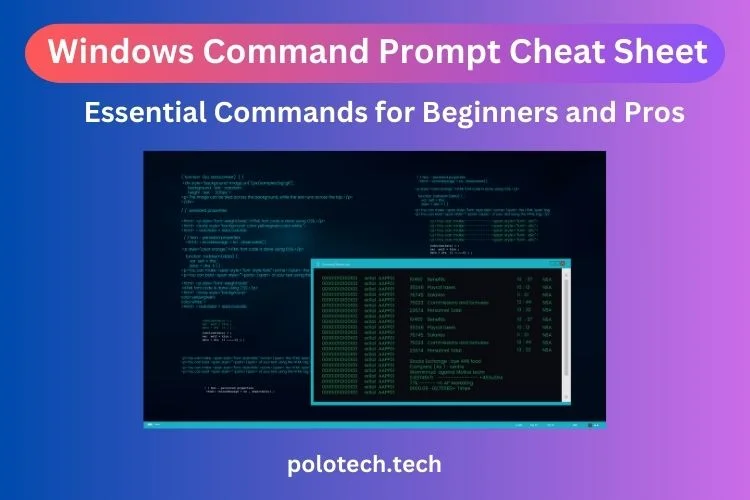
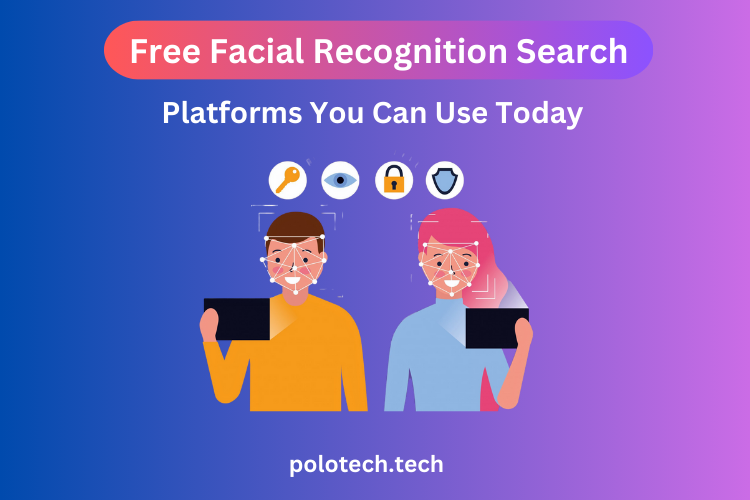


One thought on “Windows Command Prompt Cheat Sheet: Essential Commands for Beginners and Pros”